Maximize the value of using Nicereply day-to-day and learn how to manage customer feedback!
If you work as a Customer Support Manager, working with feedback is a huge part of your to-do list. You probably have some routine – everyone has, and our whole life is made of them. No matter if you’re a fan of routines or you prefer improvisation, this article will help you to maximize the value of using Nicereply day-to-day. Let’s look at the best practices of how to manage customer feedback.
With an effective routine, you don’t need to spend your energy & capacity on things that have to be done daily. As soon as you implement these clever tips into your work process, you don’t have to be afraid you will miss something important – like an angry customer. And that’s exactly what you want to avoid, right?
What are the pros of having daily routines at work?
- Smooth start of the day > an automation of your processes.
- Cutting down your to-do list > as habits become natural each day.
- Protection of forgetting something > you don’t have to “keep in mind” as many things as before.
Daily best practices for Support Managers
Before we start, we highly recommend you to set up notifications. With active notifications, you have up-to-date information about each new rating that appears in the app.
- You can decide If you want to receive all ratings, or only good, neutral, or bad ones.
- Choose the frequency of receiving reports (weekly, monthly, both, none).
- You can export your report as a CSV document.
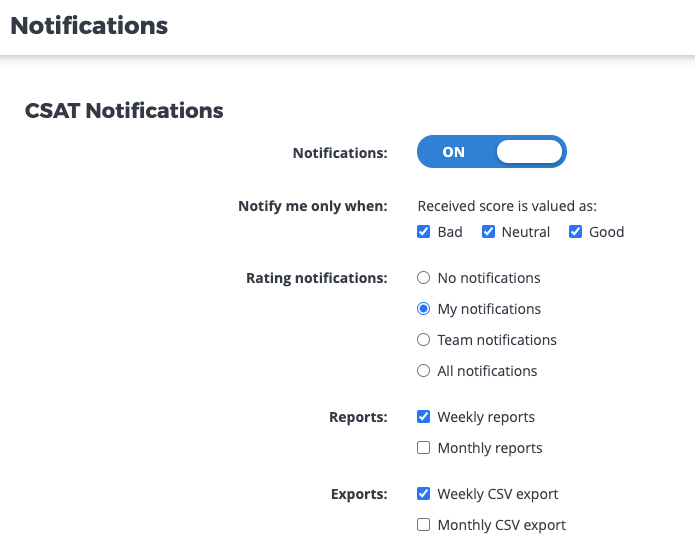 The huge advantage of the Nicereply app is that every rating is connected to the rated ticket (and your ticketing system won’t create a new one). That saves you a lot of time of investigation you’d have to do with some other tools.
The huge advantage of the Nicereply app is that every rating is connected to the rated ticket (and your ticketing system won’t create a new one). That saves you a lot of time of investigation you’d have to do with some other tools.
Check all new ratings in the Rating Feed.
💡 If you notice negative customer feedback, bite the bullet and don’t leave it for later! Fix an issue as soon as possible because frustrated customers can easily turn into detractors.
Filter all ratings with comments.
💡 It’s up to you what time period you want to see but one of the best sources of customers’ feedback are their comments. Take your time and think about what your customers are saying. Don’t hesitate to inform the product manager about customers’ suggestions.
Add tags to ratings
💡 This clever trick takes literally a few seconds but can bring you huge value you will appreciate for a long time. Imagine, you received positive feedback regarding the quality of customer service, but the customer is asking about a specific product feature.
Customer: You guys are awesome! One thing that would be great is if I could sort the CSAT ratings with issues by comment. I keep a log and currently just copy and paste.
Adding tags to your feedback helps you to group important insights from customers.
Do a proper follow-up
💡 Negative feedback shouldn’t be ignored. Some of the ticketing systems such as Zendesk, Front, or Helpscout allow you to set up an automation that triggers an action based on the captured score.
Examples of useful settings for support managers in ticketing systems:
- You can set up a rule for opening up the ticket if it’s not solved.
- You can send a follow-up email and ask customers for a review.
- You can set up a rule for assigning a ticket with a bad rating directly to the team leader.
Investigate negative rating issues
💡 Are you a small or middle size company? Investigate the context behind negative ratings. It can be difficult in a huge corporation but do your best to understand why the customers left a negative response. Don’t forget that a score without context is a number that won’t tell you the “whole story”.
Many times it isn’t about the bad agent’s service but about product features or integration which hasn’t been implemented yet.
Bonus tip
As we mentioned above, sometimes customers evaluate the communication with an agent positively. Despite that, he/she leaves negative feedback because the tool doesn’t have the functionality that the customer requires. For similar scenarios, we recommend creating a new “Thing or Action” in your account and adding all ratings like that to this group.
How to do it?
- Go to “Staff” > Click on “Agent” > Click on “Add Agent” on the upper bar.
- Choose a “Thing or Action”.
- Create the name of an issue.
- Confirm it by clicking on “Add Thing or Action”.
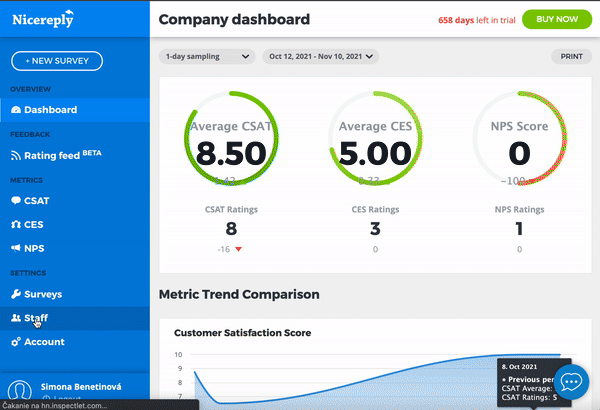 Go to the Rating feed and:
Go to the Rating feed and:
- Click on “Rating detail”.
- Click on “Edit rating”.
- In the first bar choose the option “Product Issue”.
- Save changes (watch the video below).
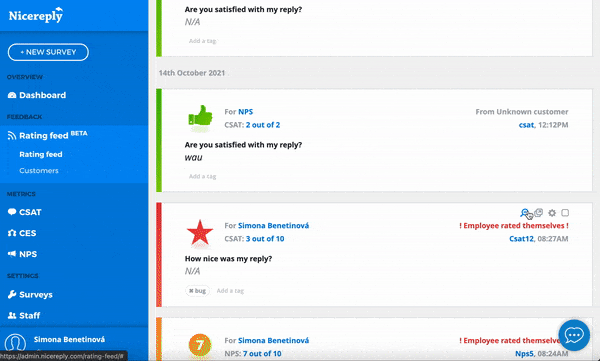 From now on, if you go to the Rating Feed and click on the “Agents” filter, you will see the new issue at the bottom of the list. Under this “Thing or Action”, you can see all comments you marked as “Product Issues”.
From now on, if you go to the Rating Feed and click on the “Agents” filter, you will see the new issue at the bottom of the list. Under this “Thing or Action”, you can see all comments you marked as “Product Issues”.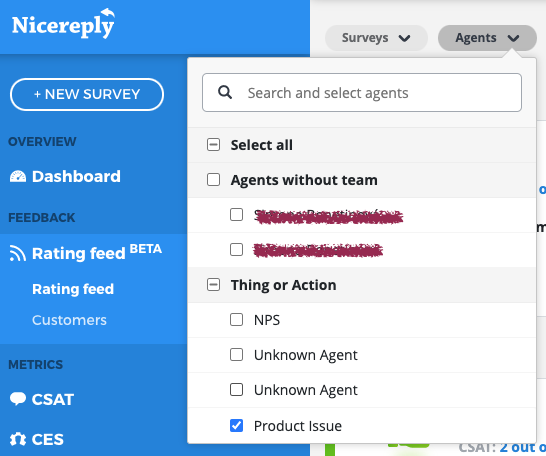
Weekly best practices for Support Managers and Teams
There are several things you don’t need to do daily, but you’ll gain a lot of valuable insights in case you perform them weekly. Read about the best weekly practices for support managers and teams:
1. Review statistics of the trigger-based surveys
Check the following metrics and columns:
- Surveys opened > also known as Open Rate
- Surveys answered > also known as Response Rate
…and compare them to the previous time period, e.g. week.
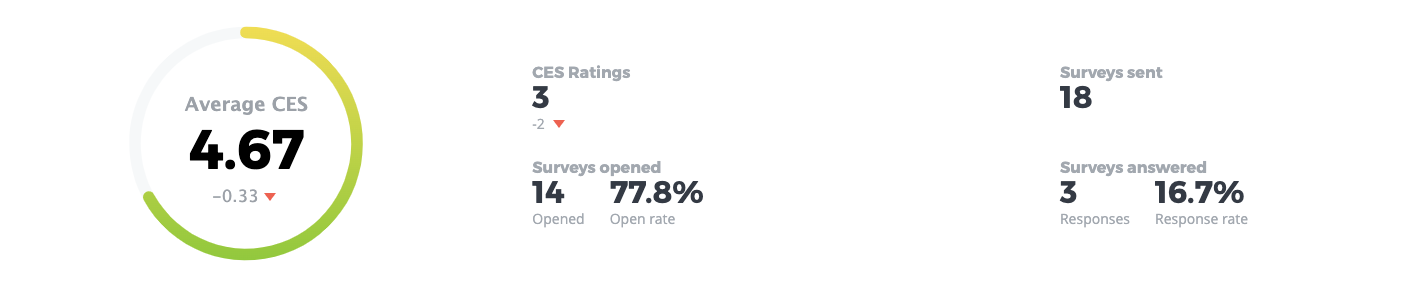
How to do it?
- Go to the “Metrics” on the left bar menu.
- Click on “Overview”.
- Choose the type of your survey in the first survey bar menu (by default you will see All surveys alternative)
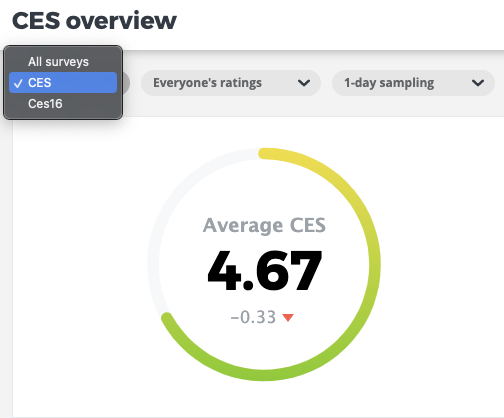 Does your CSAT survey include more questions?
Does your CSAT survey include more questions?
If you want to see how customers engaged with each question, click on “CSAT” on the left bar menu. Then, click on the “Overview” > choose a particular survey on the top bar and scroll down.
Note: Adding more questions to surveys is currently available only for CSAT surveys.
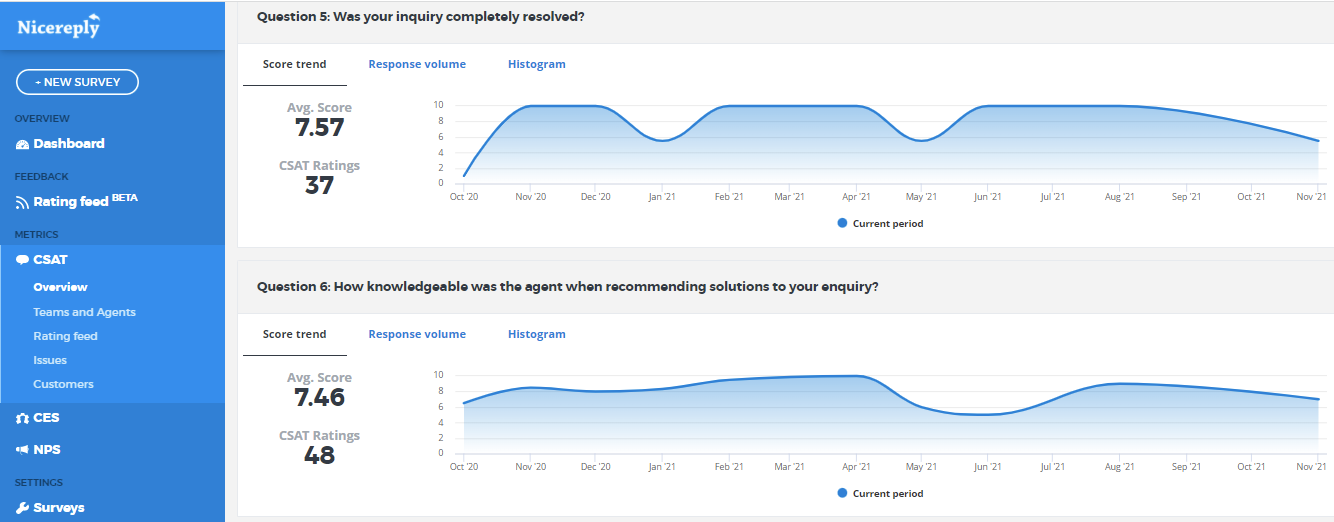
2. Contextual analysis thanks to Team and Agent report
What information can you get within the Nicereply Team & Agent report?
Leaderboard with your agents. You can see:
- An average rating of a particular agent.
- The number of received ratings (of a particular agent).
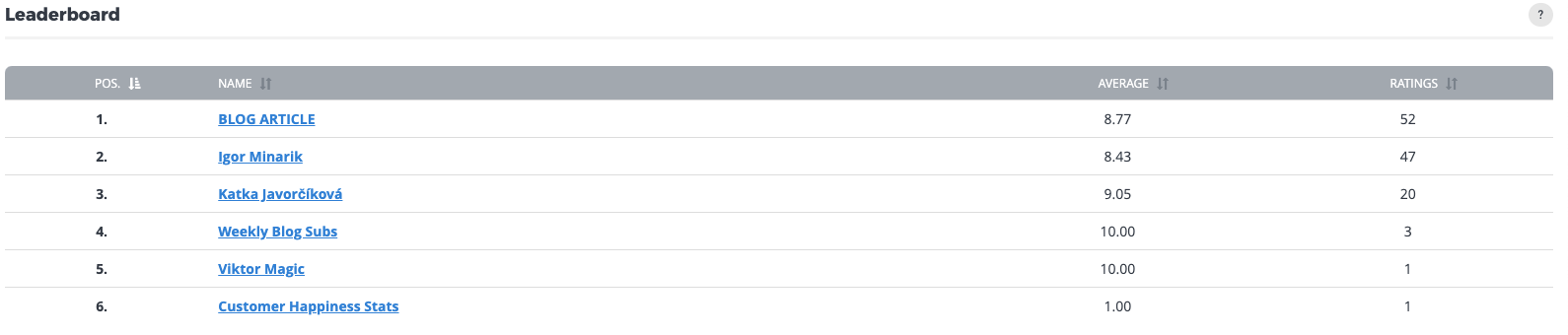
The teams within your company – e.g. sales, marketing, devel, operations…etc.
 …and thanks to filters you can list through your departments = teams or members.
…and thanks to filters you can list through your departments = teams or members.
 As we already said, while analyzing received scores & customers’ comments always link to the context of the issue.
As we already said, while analyzing received scores & customers’ comments always link to the context of the issue.
🕵️♀️ Example of providing a good contextual analysis. Let’s say we are going to analyze Igor’s ratings:
- Check the number of received ratings and average scores.
- Next, filter ratings with comments to understand what kind of issues the agent solved.
- Now, analyze the feedback in the context of the ticket.
- Think about it. Consider if it meets the goals of your internal Quality Assurance.
3. Weekly report
You can automate your weekly report in settings and also download your reports as a CSV document. Thanks to that you can download, share & analyze your data further and make sure your team members have all the information they need. Find out more about which data you can see in your CSV report.
Agent’s bonus tip
If you recently added any new distribution channel, it’s good to make sure that your surveys are sent without any complications.
Monthly must-do: CSAT / CES / NPS overview
One of the best and necessary practices is to check the monthly overview. Choose the metric according to your company goals (in our case it’s e.g. CSAT and CES) and compare the performance of the current month to the previous one.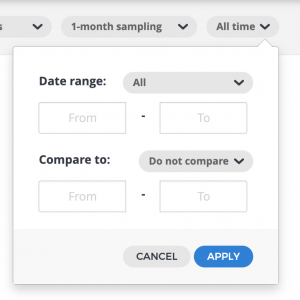
In the Nicereply app, you can see two time periods in graphs.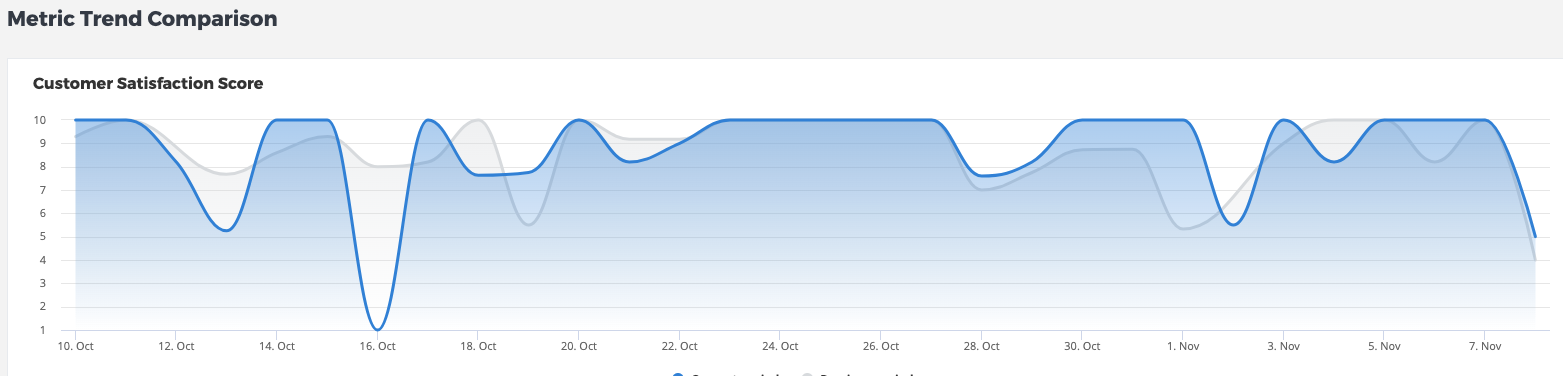
Quick Recap: Keep in the mind
1. Act on feedback
Remember, prompt reactions can make a huge impact on your customer service. Especially negative feedback shouldn’t be left without an emphatic follow-up.
2. Monitor agent’s performance by gathering insights
Don’t look only at numbers. See the feedback as a comprehensive view made of puzzles such as – customer comments, the sentiment of the conversation, the object of an issue, etc.
3. Track your KPI’s through reports
Your goals need to be measurable and the best way to do it is through KPIs. You don’t have to track all surveys that exist but the relevant ones. The Nicereply app offers you many options of which reports you want to see. Choose those that fit your KIPs best and measure your success.
💡Tip for Slack users: Don’t miss any new rating. Set up a trigger that sends you a notification with details about the received ratings directly to chosen Slack channel. You can set it up with the Zapier app.
Well done! If you read this article until this point, you’re the one that cares about doing his best job. We believe these clever tricks will boost your customer support routine to the next level. If you know somebody who can find our best practices useful too, share this article with them.








